How It Works
Pipecat Cloud implements Twilio’s bidirectional Media Streams protocol. While audio streams flow through WebSockets, the call session is controlled by updating the Twilio Markup Language (TwiML) associated with each call’s unique identifier (CallSid).
When Pipecat Cloud receives an incoming WebSocket connection from Twilio, it processes the Connected and Start messages to initialize a new bot instance. All WebSocket messages are forwarded to your bot, including any custom parameters set in your TwiML. This allows your bot to leverage Twilio’s REST API for advanced call control - such as recording conversations, transferring to human agents, or implementing complex call flows.
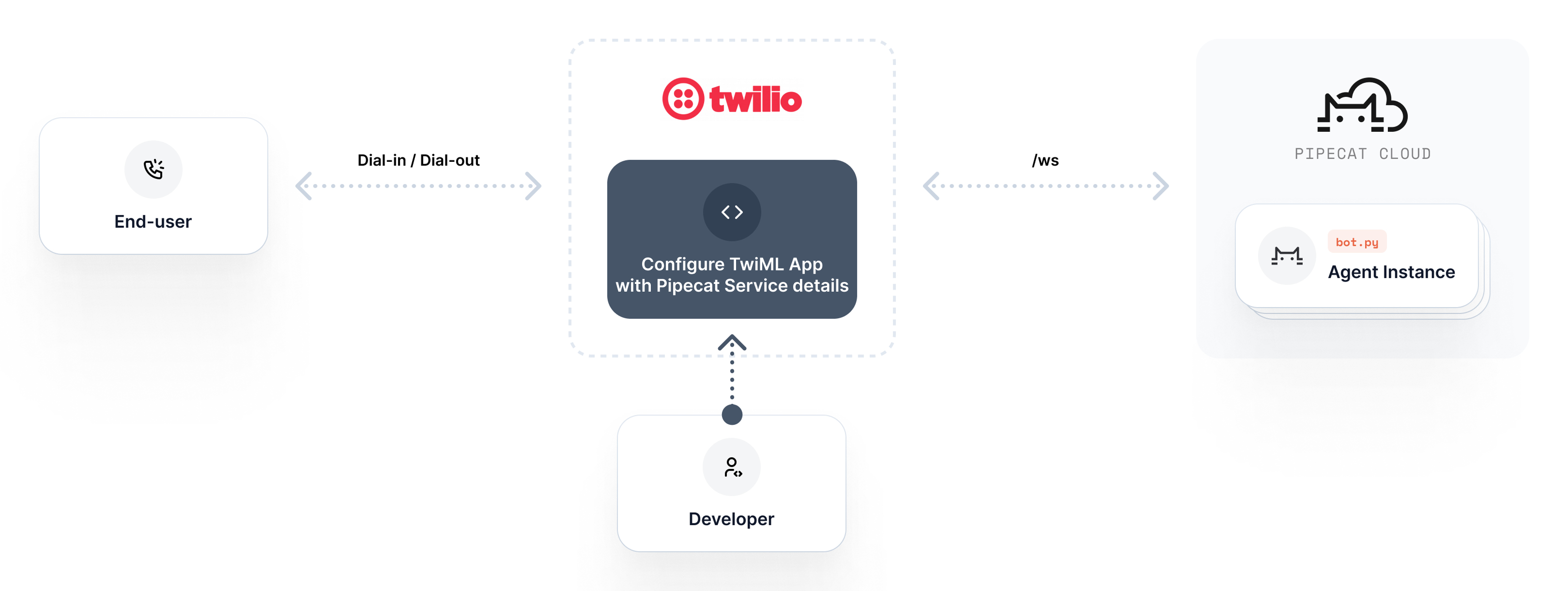
Prerequisites
Before setting up this integration, ensure you have:- A Twilio account with voice capabilities
- A Pipecat Cloud account with a Twilio Websockets-compatible bot
Twilio Setup
To connect your Pipecat Cloud bot to Twilio’s voice network:- Purchase a phone number from Twilio if you haven’t already. Ensure the number has voice capabilities.
-
Retrieve your Pipecat Cloud organization name using the
pipecatcloudCLI. This information is required when creating the TwiML configuration.
- Create a TwiML Bin with the following configuration:
AGENT_NAMEwith your deployed bot’s name (e.g.,my-first-agent)ORGANIZATION_NAMEwith your organization name from step 2 (e.g.,three-random-words-randomnumber)
customer-support.industrious-purple-cat-12345
- Assign the TwiML Bin to your Twilio phone number:
- Navigate to the Phone Numbers section in your Twilio dashboard
- Select your phone number from the list
- In the Configure tab, under “Voice Configuration” section, find “A call comes in”
- Set this dropdown to “TwiML Bin”
- Select the TwiML Bin you created in step 3
- Click Save to apply your changes
Making and Receiving Calls
Receiving Inbound Calls
To test your integration, simply dial your Twilio phone number from any phone. The call will connect to your Pipecat Cloud bot, which will respond according to your bot’s configuration.Making Outbound Calls
To initiate outbound calls, refer to the Twilio WebSocket Integration guide for complete dial-out implementation details and examples.Custom Data Requirements
If you need to pass custom parameters to your bot (using TwiML<Parameter> tags), you’ll need to deploy your own server.py that acts as a bridge between Twilio and Pipecat Cloud:
- Receives Twilio webhooks and extracts custom data from the incoming call
- Generates TwiML with your custom parameters included
- Points to Pipecat Cloud’s WebSocket URL (
wss://api.pipecat.daily.co/ws/twilio) instead of your own WebSocket endpoint - Passes parameters through the
_pipecatCloudServiceHostparameter and additional custom parameters
Advanced Call Control
Your bot can control the active call by leveraging Twilio’s REST API with theCallSid that’s automatically provided to your bot. This enables capabilities such as:
- Recording conversations
- Playing audio prompts
- Gathering DTMF input (keypad presses)
- Ending calls programmatically